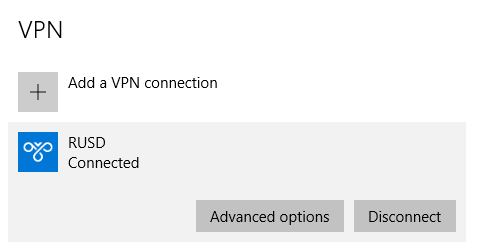1. Go to Control Panel/Network and Internet/Network and Sharing Center
2. Click "Set up a new connection or network"
3. Click "Connect to a workplace"
4. Click "User my Internet connection (VPN)"
5. The VPN server address is 198.188.246.245. You may name the connection whatever you wish.
6. Now that the connection is created, you will need to edit the VPN type. Click the little network icon in the lower-right-hand corner by the clock. It kind of looks like a screen with a little plug next to it.
7. Click on the connection name you just created. In this case, RUSD.
7. The Network & Internet windows appears. Click on the connection name again.
8. You will see the options "Connect," "Advanced Options" and "Remove." Click "Advanced Options."
10. Under "VPN type," select "Point to Point Tunneling Protocol (PPTP)."
12. The word "Connected" should confirm that everything works.